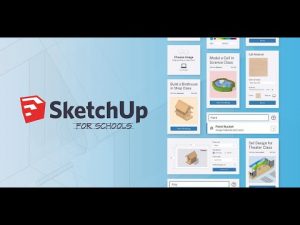Canva For Education
TECH-916- Three 900-Level Semester Units

Canva for Education is the world’s largest free, online design platform that enables teachers and students to easily create beautiful and engaging designs. Bring your ideas to life with over 60,000 ready-to-use educational templates including worksheets, lesson plans, presentations, posters, newsletters, class schedules, book reports, infographics, and more.
K-12 teachers and students qualify for a free Canva ‘Pro’ account without limitations and since it only requires an Internet connection, it can operate on any device, including Chromebooks, iPads and even smartphones. Canva also seamlessly integrates with popular learning management systems such as Canvas, Schoology, and Google Classroom. Seamlessly collaborate with your team in the same document at the same time. Create talking presentations and pre-record your presentation to share multiple times. Share or export projects as a link, website, PowerPoint, PDF, MP4, and more. Join the thousands of classroom teachers already using Canva to instruct with visually interactive and fun content, both in the classroom and online.
Save Up To $45!
Use this code to save $15 per course: Eric45

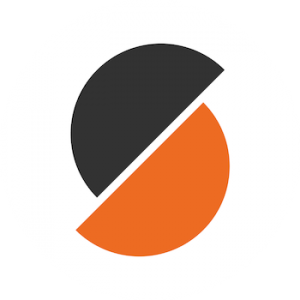 I have used several slicing programs to prepare my models for 3D printing, but none comes close to PrusaSlicer, which is open-source (free) for all to use.
I have used several slicing programs to prepare my models for 3D printing, but none comes close to PrusaSlicer, which is open-source (free) for all to use.


 The Douglas DC-3 (the military version was the C-47) first flew in the 1930s, made commercial passenger flight affordable, flew in many wars, and still flies today.
The Douglas DC-3 (the military version was the C-47) first flew in the 1930s, made commercial passenger flight affordable, flew in many wars, and still flies today.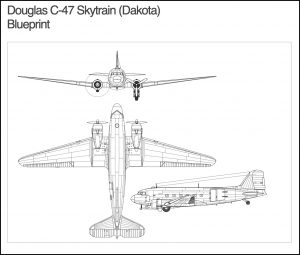 DC-3 Blueprint
DC-3 Blueprint
 For 99% of the image editing tasks, GIMP and Photoshop can do the same thing. Of course, GIMP is much-lesser known as it is a free open-source program that does not have Adobe’s multimillion-dollar advertising campaign, but nevertheless, it gets the job done and more!
For 99% of the image editing tasks, GIMP and Photoshop can do the same thing. Of course, GIMP is much-lesser known as it is a free open-source program that does not have Adobe’s multimillion-dollar advertising campaign, but nevertheless, it gets the job done and more!
 When I started planning this project, I was asking myself what could be fun for kids, have supporting media, and be short/easy. I think I hit the first two perfectly, but I kept wanting to introduce new skills. Before I was done, I realized I had created a monster, but a fun monster indeed.
When I started planning this project, I was asking myself what could be fun for kids, have supporting media, and be short/easy. I think I hit the first two perfectly, but I kept wanting to introduce new skills. Before I was done, I realized I had created a monster, but a fun monster indeed.
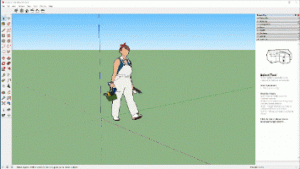 This is a series of video screencast tutorials that demonstrate how to create a pencil using SketchUp. It is a great introductory activity.
This is a series of video screencast tutorials that demonstrate how to create a pencil using SketchUp. It is a great introductory activity.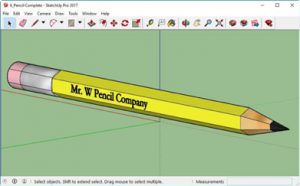 The screencast is indexed giving students the advantage of quickly find out where they left off from the day before or go back and rewatch a segment for better understanding.
The screencast is indexed giving students the advantage of quickly find out where they left off from the day before or go back and rewatch a segment for better understanding. A year or two ago, Trimble released a web-based version of SketchUp. Branded as
A year or two ago, Trimble released a web-based version of SketchUp. Branded as